Class Planning Data
A variety of tools are available for Deans, Department Chairs, and Schedulers to both plan for future classes and monitor existing course enrollments. If you have a particular data point you would like to access, please email scheduling@utah.edu.
Seat Availability Information - Quick Glance
Navigate to the online class schedule for a particular term. Select desired subject code. Scroll to the bottom of the page and click on “Seating availability for all DEPT classes”. Shows all published class information, including class enrollment capacities, number of students on wait list, number of students currently enrolled, and seats available. No security access required.
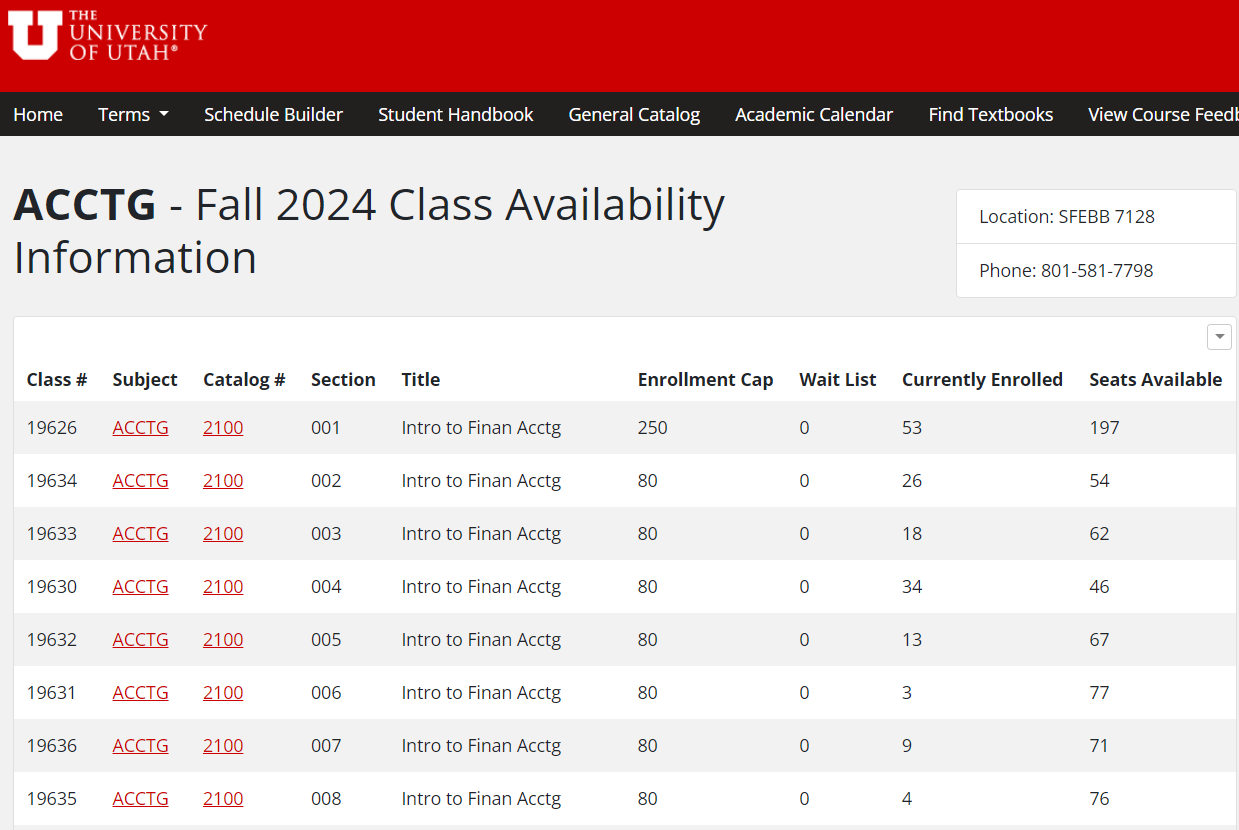
Class Demand Report
Class Demand Report (Requires Security Access), Login to CIS and search for Class Demand Report. Best use for current term/live enrollments. Report will show number of students with class in shopping cart, on wait list, currently enrolled, size of current room assignment to determine if capacity could be increased. Ability to email students on waiting list/in shopping cart. Cross compare sections to monitor/adjust enrollment capacities.
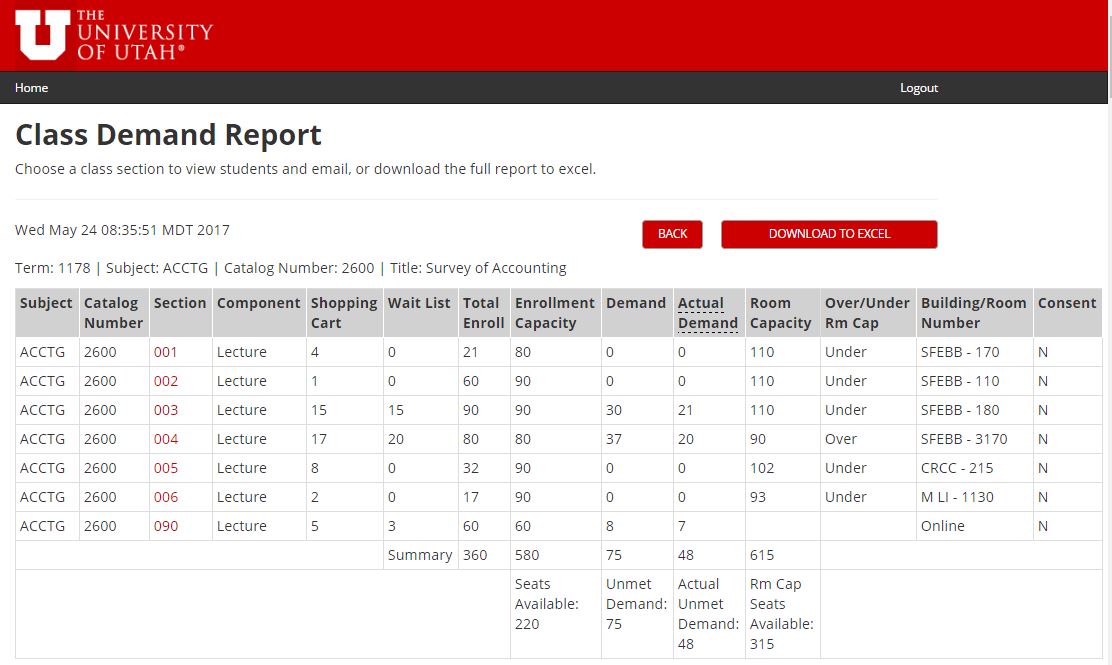
CLSS Filters
To find sections meeting certain criteria you can run the following filters in CLSS (Requires Security Access). These filters can be updated and saved each term for easy access. Filtered information can be exported into Excel for distribution or analysis.
Navigate to internet browser (Google Chrome recommended). Adjust the following urls by entering the term, and replacing COLLEGE with the college code or DEPT with the subject code you are wanting to view. Copy and paste the new link into your browser.
Subject Code Examples: Biology=BIOL, Civil Engineering= CVEEN
College Code Examples: School of Business=BU, Fine Arts=FA
Term Examples: 1244= Spring 2024, 1246=Summer 2024, 1248= Fall 2024 (Term Code Syntax: 1YYT, where YY is the last two digits of the year and T is term, 4=Spring, 6=Summer, 8=Fall)
Enrollment Filters
- Enrollment below 12: https://clss.utah.edu/wen/TERM/search/?osu=DEPT&oe=%3C12
- Zero enrollment: https://clss.utah.edu/wen/TERM/search/?osu=DEPT&oe=%3D0
Gen Ed Filters
- Classes with Gen Ed Designations by DEPT: https://clss.utah.edu/wen/TERM/search/?osu=DEPT&oipc=%21
- Classes with Gen Ed Designations by COLLEGE: https://clss.utah.edu/wen/TERM/search/?ccc=COLLEGE&oipc=%21
Wait List Filter
- Classes with Students on Waiting List: https://clss.utah.edu/wen/TERM/search/?osu=DEPT&owco=%3E0
Heatmap of Class Times
You are able to view a heatmap of various courses by applying a filter in CLSS and selecting Visualize.
- By Dept: https://clss.utah.edu/wen/TERM/search/?osu=DEPT
- By College: https://clss.utah.edu/wen/TERM/search/?ccc=COLLEGE
CLSS-Schedule Framer
Allows ability to compare detailed section offerings across three historical terms.
https://luc.courseleaf.com/help/clss/framer/
CLSS has powerful filters that can be utilized and downloaded into Excel. For more information about CLSS filtering, see https://luc.courseleaf.com/help/clss/filters/
